How do I search for an invoice ?
To search for invoices, click “Filter” in the list of invoices issued or received.
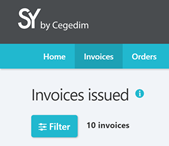
This displays the list of search criteria.
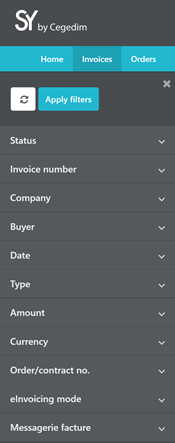
You can search by:
- Filtering on one or more invoice statuses
- Entering one or more invoice numbers. The search returns all invoices with an invoice number beginning with the string you entered.
- Selecting one or more customers
- Selecting a period for the processing date (date filed at the Portal or date sent by email), for the invoice date, and for the due date.
- Filtering on invoice type (invoice or credit note)
- Entering minimum and maximum values for the tax-inclusive amount and VAT
- Filtering on currency
- Entering one or more order numbers.
- Filtering on the invoice's digitization mode.
- iltering on invoices with attached messages
To start your search, click "Apply filters" (1).
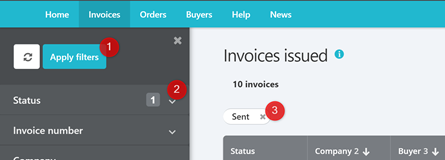
You then see your search results in the table.
Criteria selected (2) lists all the filters applied.
The number shown against each search criterion (3) is the number of filters selected for this criterion. For instance, for Status the number is 1, meaning you have selected a single value for status: "Sent".
Your search criteria are not saved. They remain active until you exit the invoice list.
To clear all the search criteria, click
To delete a filter search criterion, you can either delete it from the list of criteria (3) or click on the filter in the list (2).